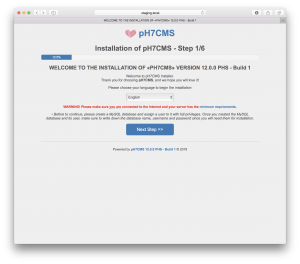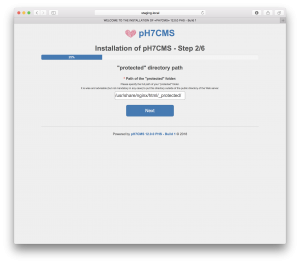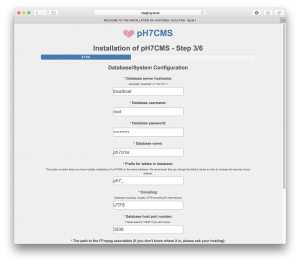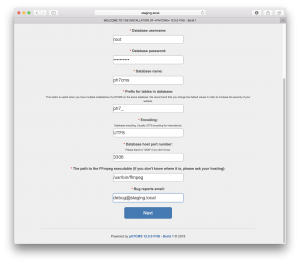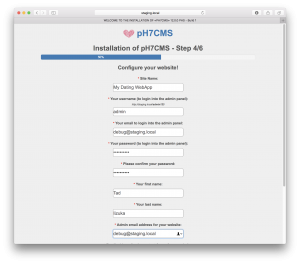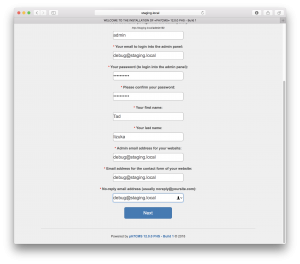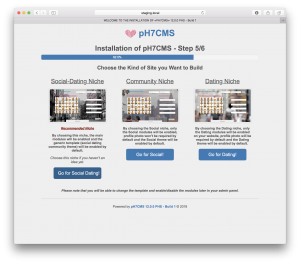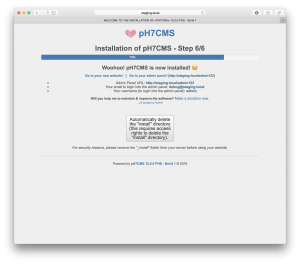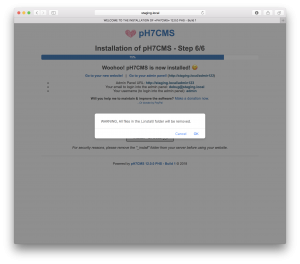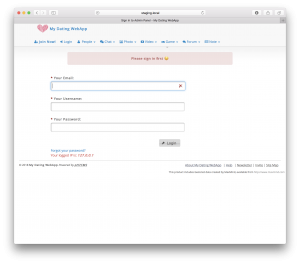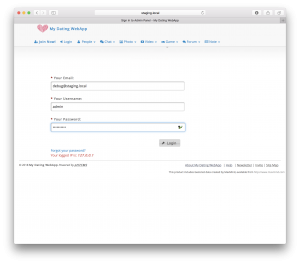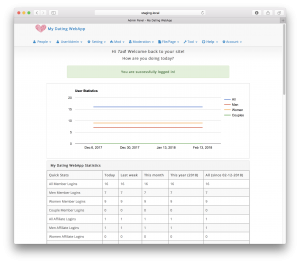pH7CMS は、マッチングサイトのオープンソースです。基本的な機能は揃っていますが、日本のマッチング系のサイトはかなり作り込まれているので、同類のサービスを提供するには、そこそこカスタマイズしないと厳しいかもしれません。インストールガイドは、GitHub にありますが、この通りだと動かないので、以下、セットアップ時のメモです。
Package version:
- Vagrant 2.0.2
- PHP 7.0.27
- nginx version: nginx/1.12.2
- mysqld Ver 5.6.39
1. Vagrant setup
vagrant がインストールされていない場合は、here からダウンロードし、引き続きインストールしてください
MacBook-Pro:~ Tadashi$ mkdir ~/vagrant MacBook-Pro:~ Tadashi$ cd vagrant MacBook-Pro:~ Tadashi$ mkdir centos7 MacBook-Pro:~ Tadashi$ cd centos7 MacBook-Pro:~ Tadashi$ vagrant init centos/7
MacBook-Pro:centos7_ph7cms Tadashi$ cat Vagrantfile
# -*- mode: ruby -*-
# vi: set ft=ruby :
# All Vagrant configuration is done below. The "2" in Vagrant.configure
# configures the configuration version (we support older styles for
# backwards compatibility). Please don't change it unless you know what
# you're doing.
Vagrant.configure("2") do |config|
# The most common configuration options are documented and commented below.
# For a complete reference, please see the online documentation at
# https://docs.vagrantup.com.
# Every Vagrant development environment requires a box. You can search for
# boxes at https://vagrantcloud.com/search.
config.vm.box = "centos/7"
# Disable automatic box update checking. If you disable this, then
# boxes will only be checked for updates when the user runs
# `vagrant box outdated`. This is not recommended.
# config.vm.box_check_update = false
# Create a forwarded port mapping which allows access to a specific port
# within the machine from a port on the host machine. In the example below,
# accessing "localhost:8080" will access port 80 on the guest machine.
# NOTE: This will enable public access to the opened port
# config.vm.network "forwarded_port", guest: 80, host: 8080
# Create a forwarded port mapping which allows access to a specific port
# within the machine from a port on the host machine and only allow access
# via 127.0.0.1 to disable public access
# config.vm.network "forwarded_port", guest: 80, host: 8080, host_ip: "127.0.0.1"
# Create a private network, which allows host-only access to the machine
# using a specific IP.
config.vm.network "private_network", ip: "192.168.33.10"
# Create a public network, which generally matched to bridged network.
# Bridged networks make the machine appear as another physical device on
# your network.
# config.vm.network "public_network"
# Share an additional folder to the guest VM. The first argument is
# the path on the host to the actual folder. The second argument is
# the path on the guest to mount the folder. And the optional third
# argument is a set of non-required options.
# config.vm.synced_folder "../data", "/vagrant_data"
# Provider-specific configuration so you can fine-tune various
# backing providers for Vagrant. These expose provider-specific options.
# Example for VirtualBox:
#
config.vm.provider "virtualbox" do |vb|
vb.cpus = 2
# # Display the VirtualBox GUI when booting the machine
# vb.gui = true
#
# # Customize the amount of memory on the VM:
# vb.memory = "1024"
end
#
# View the documentation for the provider you are using for more
# information on available options.
# Enable provisioning with a shell script. Additional provisioners such as
# Puppet, Chef, Ansible, Salt, and Docker are also available. Please see the
# documentation for more information about their specific syntax and use.
# config.vm.provision "shell", inline: <<-SHELL
# apt-get update
# apt-get install -y apache2
# SHELL
end
MacBook-Pro:~ Tadashi$ vagrant up MacBook-Pro:~ Tadashi$ vagrant ssh
2. PHP インストール
[vagrant@localhost ~]$ sudo su [root@localhost vagrant]# yum install -y epel-release [root@localhost vagrant]# rpm -Uvh http://rpms.famillecollet.com/enterprise/remi-release-7.rpm [root@localhost vagrant]# yum -y install --enablerepo=remi,remi-php70 php php-devel php-mbstring php-pdo php-gd php-mysql php-xml php-fpm php-pecl-zip
3. Nginx インストール
[root@localhost vagrant]# yum install -y nginx
4. MySQL インストール
[root@localhost vagrant]# yum install -y http://dev.mysql.com/get/mysql-community-release-el7-5.noarch.rpm [root@localhost vagrant]# yum --enablerepo=mysql56-community install -y mysql-community-server
5. php-fpm セットアップ
[root@localhost vagrant]# vi /etc/php-fpm.d/www.conf user = nginx group = nginx listen = /var/run/php-fpm/php-fpm.sock listen.owner = nginx listen.group = nginx [root@localhost vagrant]# chmod -R 777 /var/lib/php [root@localhost vagrant]# systemctl start php-fpm.service [root@localhost vagrant]# systemctl enable php-fpm.service
6. Nginx セットアップ
[root@localhost vagrant]# vi /etc/nginx/nginx.conf
server {
listen 80 default_server;
listen [::]:80 default_server;
server_name staging.local;
root /usr/share/nginx/html;
index index.php;
# Load configuration files for the default server block.
include /etc/nginx/default.d/*.conf;
location / {
try_files $uri $uri/ /index.php?$args;
index index.php;
}
location ~ \.php$ {
root /usr/share/nginx/html;
fastcgi_pass unix:/var/run/php-fpm/php-fpm.sock;
fastcgi_index index.php;
fastcgi_param SCRIPT_FILENAME $document_root/$fastcgi_script_name;
include fastcgi_params;
}
location ~ /\.ht {
deny all;
}
[root@localhost vagrant]# systemctl start nginx
[root@localhost vagrant]# systemctl enable nginx
7. MySQL セットアップ
[root@localhost vagrant]# systemctl start mysqld.service [root@localhost vagrant]# systemctl enable mysqld.service [root@localhost vagrant]# mysql_secure_installation ... set up appropriately [root@localhost vagrant]# mysql -u root -p mysql> CREATE DATABASE ph7cms DEFAULT CHARACTER SET utf8 COLLATE utf8_general_ci; mysql> quit
8. ヘルパーモジュールのインストール
[root@localhost vagrant]# yum install -y git wget [root@localhost vagrant]# curl -sS https://getcomposer.org/installer | php -- --install-dir=/tmp [root@localhost vagrant]# mv /tmp/composer.phar /usr/local/bin/composer [root@localhost vagrant]# ln -s /usr/local/bin/composer /bin [root@localhost vagrant]#
9. pH7CMS インストール
[root@localhost html]# cd /usr/share/nginx/html/ [root@localhost html]# git clone https://github.com/pH7Software/pH7-Social-Dating-CMS.git [root@localhost html]# mv pH7-Social-Dating-CMS/* . [root@localhost html]# rm -rf pH7-Social-Dating-CMS/ [root@localhost html]# chown -R nginx:nginx /usr/share/nginx/ [root@localhost html]# chmod -R 777 data [root@localhost html]# chmod -R 777 _install/ [root@localhost html]# chmod -R 777 _protected/ [root@localhost html]# chmod -R 777 _repository/ [root@localhost html]# rm composer.lock [root@localhost html]# vi composer.json "php": "7.0.27", [root@localhost html]# composer install
10. ネットワーク関係の設定(hostsでドメインを指定しないと、Cookieが動作しないので注意)
[root@localhost html]# vi /etc/sysconfig/selinux SELINUX=disabled [root@localhost html]# vi /etc/hosts 192.168.33.10 staging.local
11. Vagrant Package保存(もし、再度、セットアップする場合は、この Boxから行うのがよろしいかと)
MacBook-Pro:centos7 Tadashi$ vagrant halt MacBook-Pro:centos7 Tadashi$ vagrant package MacBook-Pro:centos7 Tadashi$ vagrant box add centos7_ph7cms package.box
12. Macbook側へホストを追加
MacBook-Pro:centos7 Tadashi$ sudo vi /etc/hosts 192.168.33.10 staging.local
これで必要なインストールとセットアップは完了🎉
13. サイトへアクセス http://staging.local 、続けて databaseの設定と adminの設定を行います。
14. セットアップが完了しました。adminページへログインしてみます http://staging.local/admin123
参考までに 😄
- 投稿タグ
- pH7cms